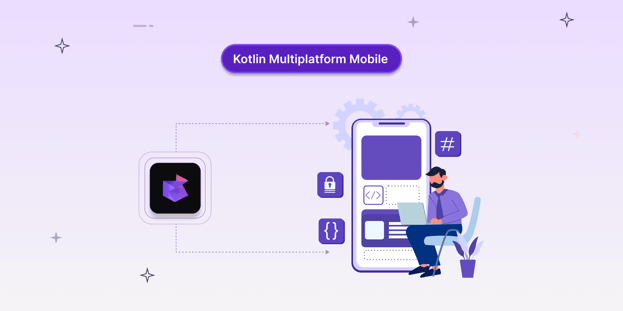
BLOG
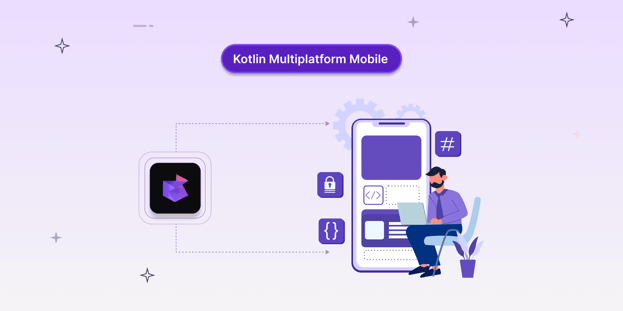
BLOG
KMM is a framework that bridges the gap between native and cross-platform app development, offering the performance of native with the efficiency of code sharing. The framework enables developers to:
your-project/
├── shared/
│ ├── src/
│ │ ├── commonMain/
│ │ ├── androidMain/
│ │ └── iosMain/
├── androidApp/
└── iosApp/
A typical KMM project consists of three main modules:
The shared module typically includes the following:
KMM supports popular architectural patterns such as
The shared code handles the core logic, while the platform-specific modules manage the UI.
 One of the major Kotlin Multiplatform use cases is sharing code between mobile platforms. You can share application logic between iOS and Android apps and write platform-specific code only when you need to implement a native UI or work with platform APIs.
One of the major Kotlin Multiplatform use cases is sharing code between mobile platforms. You can share application logic between iOS and Android apps and write platform-specific code only when you need to implement a native UI or work with platform APIs.
This pattern works excellently for apps that want to feel native while avoiding business logic duplication. Music streaming services often take this route - sharing core playback logic, playlist management, and recommendation systems while implementing platform-specific UI controls. This gives users a familiar interface while maintaining consistent functionality underneath.
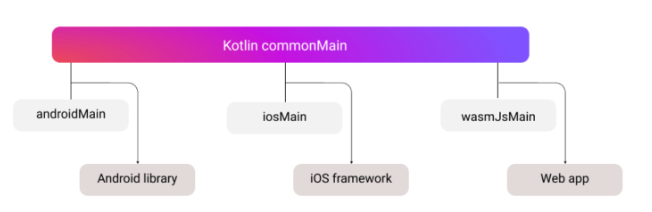
With the Compose Multiplatform UI framework, you can push the code-sharing capabilities of Kotlin Multiplatform beyond application logic. You can implement the user interface once and then use it for all the platforms supported by Compose Multiplatform.
When businesses need identical experiences across platforms, KMM shines by sharing both business logic and user interface. Banking apps frequently use this approach to ensure consistent transaction flows and security features. The unified experience helps users trust the application, while developers benefit from maintaining a single codebase for core functionality.
![]()
The application will include a module with shared code for both the iOS and Android platforms. The business logic and data access layers will be implemented only once in the shared module, while the UI of both applications will be native.
Some applications benefit from sharing only specific components. E-commerce apps commonly share cart management and payment processing logic while keeping their UI and platform-specific features (like Apple Pay or Google Pay) native. This balanced approach lets teams optimize for both code reuse and platform-specific capabilities.
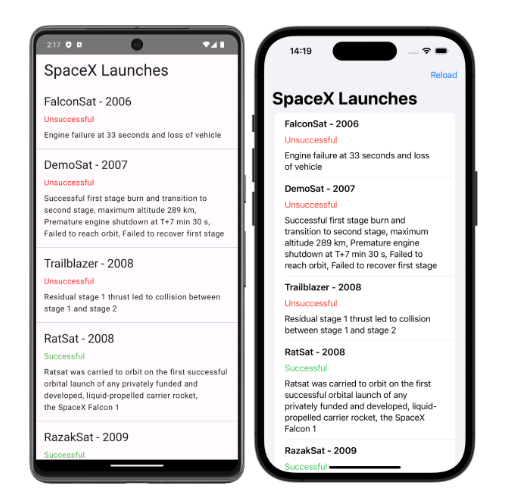
|
Use case |
Description |
Example industry |
|
Shared Logic + Native UI |
Core business logic is shared, and UI is implemented natively per platform. |
Music apps sharing playback logic but keeping custom UI per OS. |
|
Compose Multiplatform UI |
Both UI and logic are shared for a consistent UX. |
Banking apps ensuring identical transaction flows on Android/iOS. |
|
Partial Logic Sharing |
Specific components shared (e.g., cart logic), UI remains native. |
E-commerce apps with platform-specific checkout integrations. |
|
Tool |
Comments |
Pro tip |
|
You will use Android Studio to create your multiplatform applications and run them on simulated or hardware devices. |
Use the latest stable version. |
|
|
Xcode is required if you want to run iOS applications on a simulated or real device. If you use a different operating system, skip this tool. |
Launch Xcode in a separate window to accept its license terms and allow it to perform some necessary initial tasks. Most of the time, Xcode will work in the background. You will use it to add Swift or Objective-C code to your iOS application. We generally recommend using the latest stable versions for all tools. However, Kotlin/Native sometimes doesn't support the newest Xcode right away. You can check supported versions in the compatibility guide, and if necessary, install an earlier version of Xcode. |
Check KMM–Xcode compatibility before upgrading. |
|
To check whether Java is installed, run the following command in the Android Studio terminal or your command line: java -version |
Verify with java -version. |
|
|
In Android Studio, open Settings (Preferences) and find the Plugins page. Search the Marketplace tab for Kotlin Multiplatform, and then install it. The KMP plugin doesn't support K2 mode yet. To use the plugin, turn off K2 mode: in your IDE, go to Settings | Languages & Frameworks | Kotlin and uncheck the Enable K2 mode option. |
Disable K2 mode in Android Studio settings. |
|
|
The Kotlin plugin is bundled and automatically updated with each Android Studio release. |
Bundled with Android Studio. |
|
|
KDoctor (macOS) |
Verifies environment readiness. |
Install via brew install kdoctor. |
To make sure everything works as expected, install and run the KDoctor tool:
1. KDoctor works on macOS only. If you use a different operating system, skip this step.brew install kdoctor
2. After the installation is completed, call KDoctor in the console:
kdoctor
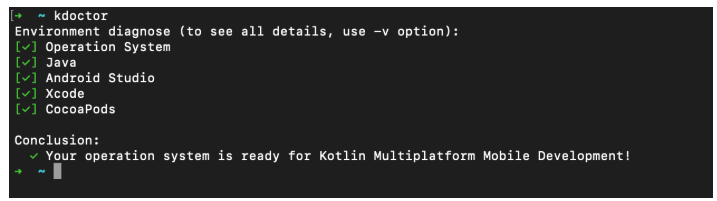
3. If KDoctor diagnoses any problems while checking your environment, review the output for issues and possible solutions:
Fix any failed checks ([x]). You can find problem descriptions and potential solutions after the * symbol.
Check the warnings ([!]) and successful messages ([v]). They may contain useful notes and tips, as well.
Write once and run on both Android and iOS, which significantly reduces development time and effort.
Easier to maintain and update the shared logic as there's only one codebase for both platforms.
Ensures consistent behaviour across both platforms by using shared business logic.
Allows for platform-specific code and native UI, ensuring that the app still feels native to the users.
Strong community support and extensive documentation make it easier to get started and find solutions.
Many companies have successfully adopted KMM:
|
Company |
Use case |
|
McDonald's |
Mobile ordering and loyalty program applications |
|
Netflix |
Used for internal developer tools and performance monitoring |
|
VMware |
Workspace ONE mobile app for enterprise management |
|
Philips |
Healthcare applications and medical device interfaces |
|
Cash App |
Core financial services and transaction processing |
|
Shopify |
Point of sale and inventory management systems |
Kotlin Multiplatform Mobile is a pragmatic middle ground between full native and fully cross-platform development, offering a powerful way to streamline app development for Android and iOS.
By sharing code between platforms, developers can reduce development time, ensure consistency, and maintain flexibility for native experiences. It reduces engineering overhead without compromising on performance or user experience, making it a strong choice for both startups and enterprises.
So, whether you're starting a new project or looking to optimize your existing workflow, KMM provides a compelling solution for modern mobile development.
Yes. Kotlin Multiplatform Mobile has reached a level of maturity where it’s used in production by major brands like McDonald's, VMware, Philips, and Cash App. Its stability comes from JetBrains’ active development and a robust release cycle, ensuring compatibility with the latest Android and iOS SDKs.
While certain UI-related features (like Compose for iOS) are still evolving, the shared logic layer is production-ready and proven at scale.
Typically, 60–90% of your application’s code can be shared between Android and iOS, including:
The remaining percentage usually involves platform-specific UI and integrations — such as push notifications, payment gateways, or OS-level APIs — that are best implemented natively.
KMM focuses on sharing core business logic while leaving the UI layer fully native for each platform, meaning your app looks and behaves exactly like other native apps.
Flutter and React Native, on the other hand, render their own UI components, replacing the native UI layer entirely.
This means KMM preserves platform-specific UX and performance benefits, while Flutter/React Native aim for a single cross-platform UI experience.
Yes. KMM supports Compose for iOS through Compose Multiplatform, which lets you build a shared UI layer for Android and iOS using the same code.
However, the iOS side is still relatively young compared to Android, so teams should evaluate performance and feature completeness before committing. It’s an excellent option for projects that need identical UI across platforms without maintaining two separate UI codebases.
Yes, absolutely.
Migration can be incremental, which means you don’t need to rebuild your entire app from scratch.
You can start by moving isolated features or business logic — like authentication, API calls, or data handling — into the shared module, while keeping your existing native UI intact. This approach reduces risk and allows for gradual adoption.
Even though KMM centralizes your business logic, that shared code still needs thorough security testing. Vulnerabilities in the shared module can impact both Android and iOS apps simultaneously.
Integrating tools like Appknox ensures continuous scanning for security flaws, privacy violations, and compliance risks, covering both the shared logic and platform-specific layers.
